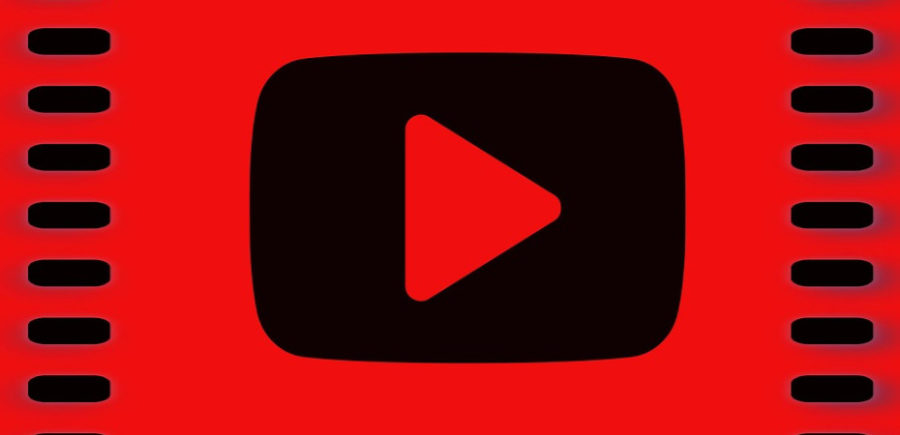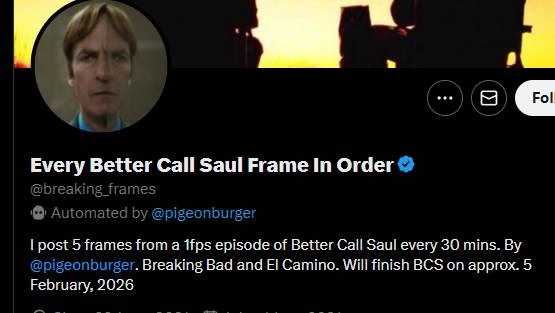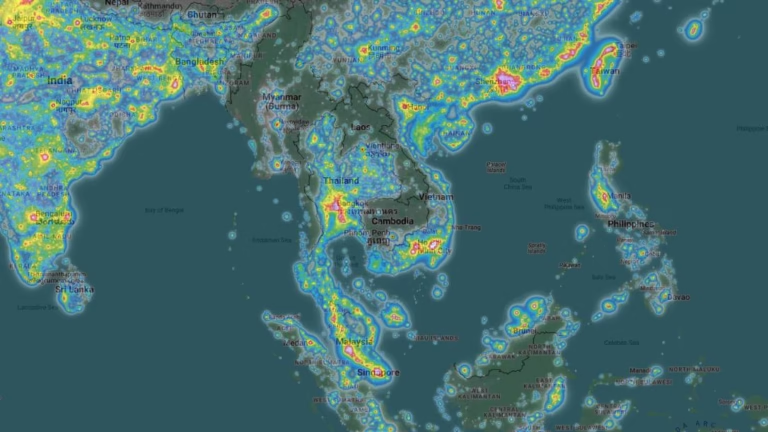On this site, you will learn how to make great videos and edit them like a pro.
1. Register a Google account
Go to google.com and click on sign in the top right.
Click on “create account“. Write in your first and last Name, then choose your username that will be forever in your email adress.
Fill in a password and confirm it. Write in your birthdate and your gender. If you want, you can write in your phone number and your current email adress, if you have one.
Enter your current location.
Now click on “Next Step” and agree to the “Privacy and Terms”.
Usually, you now have a Google account. Yet, sometimes the software detects an issue. You must enter your phone number to get a verification code.
2. Sign in to YouTube
Go to youtube.com and click on sign in the top right. (If you are already signed in, go to the next step.)
Choose your Google account or add one by writing in your email and password.
You’re now successfully signed in to YouTube, but to upload videos you need to have a channel.
So go HERE and write in your future channel name and continue.
Now you have a YouTube channel.
3. Upload videos and personalize your channel
Go to your channel and click on the gear icon. Enable “Customize the layout of your channel” and save. Click on “Add a section” and choose uploads. You now get the message “You don’t have any recent uploads, so this will not on your channel. To add content, upload a video. Upload a random video and your recent uploads will be shown there. Click on the pencil on your profile picture and click on “Edit”. You’re now on your Google+ site where you can add a profile picture.
After uploading a photo, it will take some time for you to see it on your YouTube channel.
Click on the up right and click on “Creator Studio.” You’re now in your dashboard where the most important things are.
Go to “Channel” and “Verify” your channel by entering a phone number (you will get a confirmation code). After successful verification, you can upload videos that are longer than 15 minutes, add thumbnails, make livestreams, and more.
Now click on “Channel,” then on “Upload Defaults.”
Now adjust your privacy settings to private. Add a category to your videos. Write in your description and your tags. Select a video language. Finally, click on save.
These are now the standards for your future videos.
Go to “Branding” to add a watermark for all your videos.
These were the most important settings.
Making Great Videos with good Software
There are a lot of programs on the web with which you can edit your videos. The following software is easy to use and recommended.
Movie Maker
This program was created by Microsoft and is really simple and easy to use. You can crop your videos, add pictures and more videos. It’s also free.
DOWNLOAD MOVIE MAKER
NCH VideoPad
This program is a bit more complicated than Movie Maker because it has a lot of features you can use to make your videos. You can add text and pictures, blur it, add subtitles, pixelate, and much more. VideoPad is free for a limited time; after the trial, you need to purchase it.
DOWNLOAD VIDEOPAD
NCH PhotoPad
With this software, you can edit photos. It’s good for making thumbnails for your videos or editing your profile picture/banner. You can crop, resize, add text, add another image, make things transparent, and more. PhotoPad is free for a limited time; after the trial, you need to purchase it.
DOWNLOAD PHOTOPAD
Bandicam
Bandicam is the best recording software for your desktop and for games. It has a lot of features and settings. The free version has a watermark and a 10-minute recording limit.
DOWNLOAD BANDICAM
Open Broadcaster Software
This software is most used for streaming, but you can also just record videos with it. You can make a lot of changes in the settings. It’s also free.
DOWNLOAD OBS